Android Auto makes driving safer by letting you use navigation, calls, messages, and music hands-free through your car’s display. Whether your car supports Android Auto via USB or wireless, this guide will show you how to set it up and solve common problems step by step.
What Is Android Auto and How Does It Work?
Android Auto is Google’s smart driving companion that connects your Android phone to your car’s infotainment system. It mirrors key apps like Google Maps, Waze, Spotify, WhatsApp, and Phone Dialer directly onto the car screen.
With Android Auto, you can:
- Navigate using Google Maps or Waze
- Make hands-free calls
- Send and receive messages using voice
- Play music through Spotify, YouTube Music, and podcasts
- Control everything with Google Assistant
Android Auto System Requirements
Before getting started, make sure your phone and car are compatible.
| Requirement Type | Minimum Requirement |
| Android Version | Android 8.0 or newer |
| RAM | Minimum 4GB recommended |
| Connection Types | USB or Wireless (5 GHz WiFi support required) |
| App Required | Android Auto (built-in on latest phones) |
| Car Compatibility | Head unit compatible with Android Auto |
To check if your car is compatible, visit Google’s official Android Auto compatibility list.
How to Set Up Android Auto Step by Step
Wired USB Connection (Recommended for Beginners)
- Start your car and keep it in Park.
- Use a high-quality USB data cable to connect your phone.
- Unlock your phone and accept Android Auto permissions.
- Follow on-screen instructions on both phone and car display.
- Select Android Auto on the car screen to launch it.
Wireless Android Auto Setup
Wireless setup works only if both your car and phone support it.
- Turn on Wi-Fi and Bluetooth on your phone.
- Pair your phone with your car’s Bluetooth.
- When prompted, enable Wireless Android Auto.
- Confirm connection on both devices.
- Android Auto will start automatically in future drives.
Common Android Auto Issues and Quick Fixes
| Problem | Quick Fix |
| Android Auto not connecting | Restart phone and car |
| USB not detected | Use certified USB data cable |
| Black screen | Update Android Auto and Google Play Services |
| No audio or sound | Check Bluetooth audio routing |
| Keeps disconnecting | Disable Battery Optimization for Android Auto |
Android Auto Full Troubleshooting Guide
If Android Auto is still not working, follow these deeper fixes.
1. Enable USB Debugging (Wired Issues)
- Go to Settings → About Phone → Tap Build Number 7 times
- Developer Options → Enable USB Debugging
2. Reset Connection Settings
- Settings → System → Reset Options → Reset Wi-Fi, mobile and Bluetooth
3. Check USB Cable Quality
Use a USB 3.1 or USB-C fast data cable. Avoid low-quality charging-only cables.
4. Allow Necessary Permissions
Go to Settings → Apps → Android Auto → Permissions → Allow all.
How to Use Android Auto Safely
- Use voice commands: Say “Hey Google, play music” or “Navigate to home”.
- Do not type while driving.
- Pre-set destinations before starting your trip.
- Keep notifications minimal to reduce distractions.
Best Apps for Android Auto in 2025
- Google Maps and Waze (Navigation)
- Spotify and YouTube Music (Music)
- Audible and Google Podcasts (Listening)
- WhatsApp and Messages (Communication)
- Telegram (Messaging)
- Calendar (Schedule alerts)
Android Auto vs Apple CarPlay: Quick Comparison
| Feature | Android Auto | Apple CarPlay |
| Voice Assistant | Google Assistant | Siri |
| Wireless Support | Yes | Yes |
| Customization | High | Limited |
| App Support | Excellent | Good |
| Google Maps | Yes | Yes |
Checklist for Smooth Android Auto Experience
- Update your phone and apps
- Use a strong USB data cable
- Enable Bluetooth and WiFi
- Disable battery saver mode
- Turn off USB file transfer mode
- Give app permissions
Frequently Asked Questions
Why is my Android Auto not connecting?
Most connection issues are caused by poor USB cables, missing permissions, or outdated software. Restart and use a certified USB cable.
Does Android Auto work without USB?
Yes, if your car supports wireless Android Auto and your phone has Android 11 or newer.
Do I need mobile data for Android Auto?
Only for online navigation, voice commands, and streaming.
Final Thoughts
Android Auto is one of the safest ways to use your phone while driving. With the right setup and quick fixes, you can enjoy smooth navigation, music, and communication on the road. Save this guide for future reference and share it with others who struggle with Android Auto connection issues.

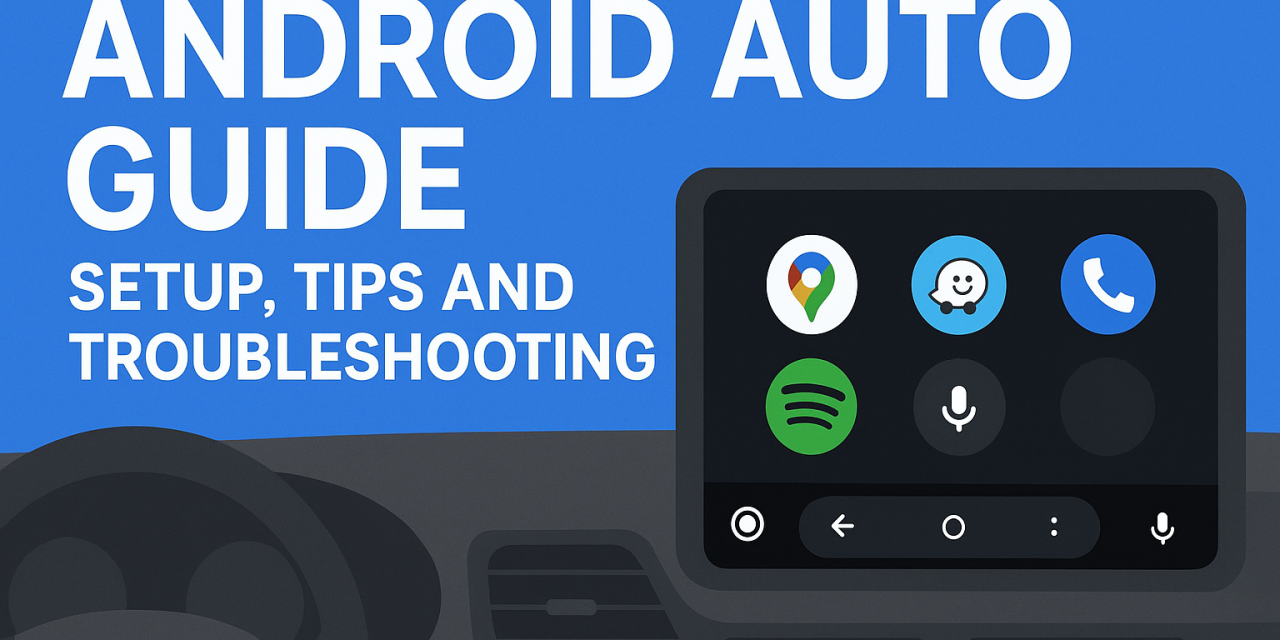




Recent Comments