A boot animation is one that plays when your device starts-up. Won’t you like to replace your default boot animation with a more interesting animation?
Well, if you own an Android device, you’ll need to be rooted it to do so. Here in this article, I have explained the procedure to change your boot animation.
Root Your Device:
Before we start with the guide, you will need to root your device. Rooting is a process which gives administrative privileges of Android operating system to the user.
There are several ways to root an Android device. Kingo Android Root is a simple and reliable rooting tool which works on most of the Android smartphones and tablets.
Regardless of this that though which tool or method you root, once done, you will be able to proceed in the process of changing your boot animation.
Change Boot Animation:
You can change your boot animation in two ways –by using an app or manually.
Different Android smartphones and tablets support different boot animation formats while the location to change the boot animation in the system also differs in certain devices. So I’ll suggest you to look for a boot animation for your device from the internet. Androidbootanimation.com and XDA Developers are two highly-recommended website to find boot animations.
The boot animation you’d download will be in .zip format. Rename this file to ‘bootanimation.zip’ and copy it into the root directory of your device.
Method 1:
Using an App:
Go to Google Play Store and download Boot Animations.
Before we upload a custom boot animation on the app, it is important to keep a backup of the original animation so that you revert back to it if the one you installed not loads properly.
To do so launch the app, select Backup/Restore option and then click Backup.
Now open app’s explorer, find the ‘bootanimation.zip’ file, long press it and tap Install.
After the installation, reboot your device to see the new animation.
Note: At the initial boot, the animation may take a little more time to appear. But if this happens every time you reboot, that means the animation you installed wasn’t made for your device.
Method 2:
Using a File Manager App:
To change your boot animation manually, you will need to install a file manager app with Root access. In this method, we will use ES File Explorer.
Find a custom boot animation from the above recommended sites and download it on your device.
Now launch ES File Explorer and and locate your original boot animation file (bootanimation.zip), which can be found in ‘/system/media’. Rename this file to bootanimation.zip1.
Now find your custom boot animation file from the root directory and copy it into ‘/system/media’. (Note: You may also need to change your permission to R/W as you won’t be able to paste the file in R/O system directory).
Make sure that you have renamed this file to bootanimation.zip, otherwise the system will not recognize your boot animation.
Now you will see two zip files–’bootanimation.zip’ and ‘bootanimation.zip1’ — in ‘/system/media’.
(Note: You can revert back to you default animation anytime, simply by deleting your custom animation and remaning your original file to bootanimation.zip from bootanimation.zip1).
Reboot your device to see your new boot animation.


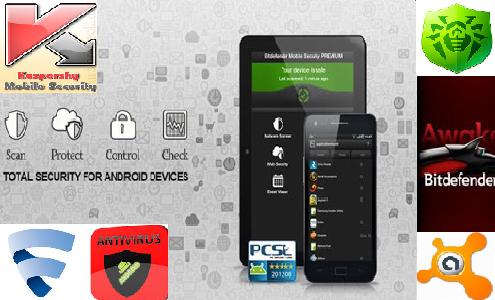



Recent Comments