We make our Android smartphones and tablets secure by setting a password, PIN or pattern. But What if you ever forget it.
Well, the security methods of the modern smartphones aren’t easy to breach but isn’t impossible to bypass the lock screen.
A locked screen can be bypassed or breached in many ways, but all these methods are are not effective for all Android devices.
So, we’ve complied five best methods to bypass lock screen on Android devices and we hope that at least one of them will work for you.
Method 1: Use the ‘Forgot Pattern’ Feature
If your device is running 4.4 or lower, try to unlock your device using ‘Forgot Pattern’ feature. After you make five failed attempts to unlock your device, a message will appear stating ‘Try again in 30 seconds”.
Towards the bottom of the screen you will see Forgot Pattern button, tap it.
You will land on the next screen. From there, select Enter Google account details and enter your Google ID and password.
Now log into your Google account from a different device, you will see a new email from Google with your unlock pattern.
Method 2: Use ‘Find My Mobile’ Service (Only Samsung Users)
If you are a Samsung user, the first thing you should try is Find My Mobile service. This method will work only if you have a Samsung account.
Log into your Samsung account from your PC or other device using this link. Now press Lock my screen button, enter a new PIN in the given field and click Lock button.
Wait a few minutes after which your lock screen PIN will change to your newly-created PIN, through which you can unlock your device.
Method 3: Boot into Safe Mode (For Third-Party Lock Screen Apps)
if the lock screen you are trying to bypass a third-party app, there is no easy solution other than booting your device into safe mode.
The troublesome app will be temporarily disabled in the safe mode. Now uninstall the app and reboot your device. You should no longer be locked out on restart.
Method 4: Use Android Device Manager
Some latest Android devices feature a service Android Device Manager, which enables you to use your Windows machine or any other device to access the service as long as you’re signed into your Google account.
Open this link in any browser and log into your Google account on the device if you already aren’t. Once you land on Android Device Manager, click Lock button. It will ask you to enter a new pattern, PIN or password, that will replace one you have forgotten. Enter the password again to confirm it and click Lock button.
The password will be changed within five minutes, after which you can unlock your device using the new password.
Method 5: Perform a Factory Reset:
If you are not anxious about any data stored in your device, a factory reset is an instant solution.
To factory reset your device, start by powering it off. Now hold and press the power and volume down buttons at the same time to open the bootloader menu. Now highlight the Recovery Mode option by pressing the volume down button twice and select it by pressing the power button.
Now, tapping the volume up button once while holding the power down button will take your device into recovery mode. From here, highlight Wipe data/factory reset option using the volume button and choose it using the power button.
The process will now begin and when it is done, select Reboot system now option and you should not see the lock screen upon reboot.
The devices released in 2016 or later contain a new anti-theft feature called Factory Reset Protection and in such case, you will need to log in with Google account and password that were using on the device before performing the factory reset.
Unfortunately, if you’ve forgotten the password of your Google ID, you won’t be able to regain access to your device right away.





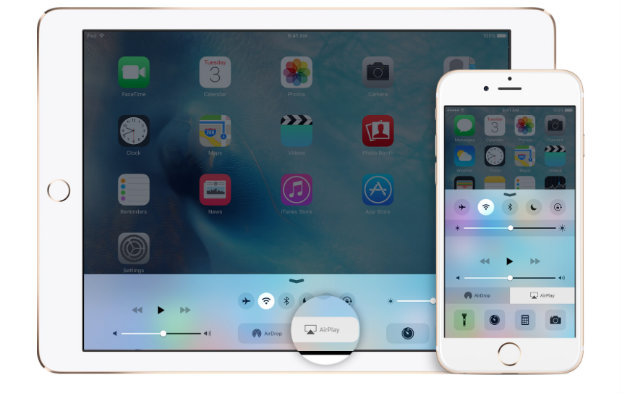
Recent Comments