A few years ago, transferring photos from an iPhone to an Android device was bothering task.
A manual method used to do so was to connect both devices to a Windows PC through a USB cable and drag and drop the photos from iPhone’s image folder to Android’s photo folder/directory.
Cloud Service like Dropbox and apps like Send Anywhere were also used to transfer the photos from one place to another. But there was no real easy way to share the photos between the devices running on different platforms.
However, the arrival of Google Photos has made it super easy to move your photos from one place to another.
Google Photos is an amazing tool that lets you manage your photos not only on Android but also on other platforms.
The app automatically and instantly back up all the photos that you capture from your smartphone to Google Photos (if it is connected with an active internet connection), making it easy for you to access them from anywhere.
Here is the step-by-step guide on how you can transfer your photos from iPhone to Android using Google Photos.
(1) Go to App Store from your iPhone and download Google Photos.
(2) Once installed, launch the app and tap Get started.
(3) A screen will appear asking you to allow Google Photos to access your photos, tap OK.
(4) The next screen will ask you whether you want to use cellular data to back up your photos. Tap On if you want so but it will rapidly consume your data package so I will recommend you to leave it off and backup photos only over a Wi-Fi.
(5) Tap Continue.
(6) You will be now asked to select the quality of your photos on Google Photos. Choose one from High Quality, and Original and tap Continue.
(7) The next screen will ask you whether you want to receive notifications when someone shares photos with you, if yes, select Get Notified, if not, press No Thanks.
(8) If you have selected No Thanks, tap Leave Off.
Now the automatic process of synchronisation your photos will begin, and you would be able to access them on your Android mobile or any other device with an internet connection.
It is pertinent to mention that if you have a lot of photos, the sync could take some time and you will have to wait quite a while to see them on a different device.





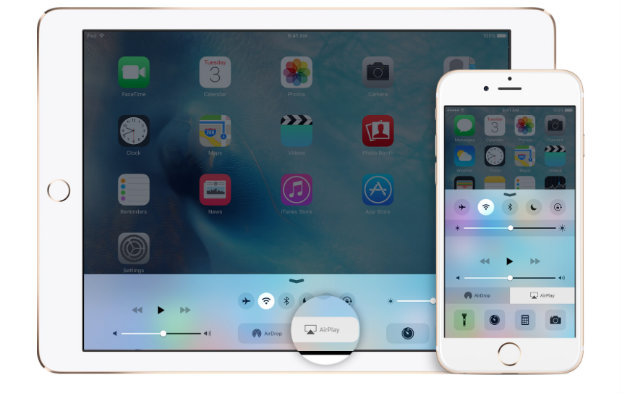
Recent Comments