Smartphone has become an integral part of our lives today. This small device can store bundles of data, including our videos.
Some videos are very important for us, and we want to keep them in our phone for forever.
But what if these videos are accidentally deleted? Is it possible to recover them?
Retrieving deleted videos from an Android phone was a daunting task in the past, but the arrival of Wondershare dr.fone for Android has made it super easy.
Where Videos are Stored on Android devices?
Before we start, it is important to know that where the videos you have taken and downloaded on your device are located.
There are two types of storage in your device – phone storage and SD card storage.
If you want to browse through your device, you will usually find the videos in your photo gallery. But, in case you want to extract the video file from your phone to your computer, you will need to find out where they directly saved.
To do so, follow the instructions below.
- Go to the home screen of your phone and open Settings.
- Find File manager or Device storage.
- Look out for Phone storage and SD card storage.
- Look where videos are stored.
How to Retrieve Deleted Video on Android?
If your device is running short of space, you delete unnecessary files to make room for new stuff.
But the situation takes a disastrous turn when you mistakenly delete some important videos along with other unneeded files.
But don’t worry because you can easily recover the deleted videos with dr.fone.
It is the most commonly used Android recovery software which not only helps you restore video files, but also other phone data such as photos, contacts and text messages.
Follow the given instructions to restore deleted videos on your Android device.
- Launch dr.fone toolkit on your PC.
- Connect your Android device to your computer and enable USB debugging.
- Click Next to let the software identify your device.
- The next screen will seek your permission to scan your device. Untick all other file types except Videos and click Next.
- Select the videos you want to scan and choose one a scanning mode from Standard and Advanced and click Next to start the process.
- Once the software finishes scanning, navigate to the left sidebar in the result window and click Videos.
- To filter deleted videos, scroll up to the top of the window and hit Only display deleted items.
- Now select the videos you want to restore to your computer and click
- Wait quite a while until the deleted videos are restored and transfer them to your Android device.




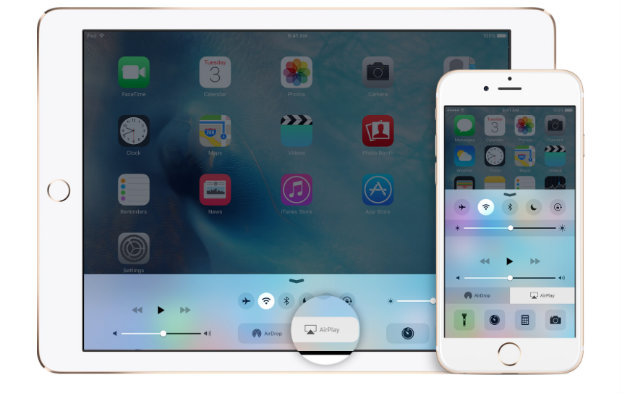

Recent Comments