Bored with the default look of your Android smartphone? Don’t worry, you can replace it with a stylish and elegant one with a launcher.
Fortunately, Google supports the third-party launchers that let you change the icons, layouts color scheme, backgrounds, to set up your dream home screen, app drawer and widget list.
There are a number of launchers out there in the market barely any other matches the level of customizability and graphic quality of Nova Launcher.
Nova Launcher allows you to customize app drawer, icon themes, control colors, import layouts and do much more.
Nova launcher supports all devices running Android 4.0 and newer.
Here, we’ll guide you how to install and set up Nova Launcher on Android.
Install Nova Launcher
In order to use Nova Launcher, you will need to download it on your Android device. The app is free to download on Google Play Store, but for $0.99, you can get Nova Launcher Prime to unlock premium features like assigning gestures, hiding apps, icon swiping, changing scrolling orientation and more.
Set it up:
Once Nova Launcher is installed, all you need to do is to set it as your default launcher.
If your phones is running a version older than Android 4.4 KitKat,
Go to Settings menu, tap Apps and and then to All tab. Find your current launcher and tap on Clear Defaults button. Now tap on the home key and select Nova Launcher from the list of choices.
If your phone is running Android 7.0 or later, setting up Nova Launcher is pretty simple. Just look out for Apps sub-menu and tap the cog icon at the top-right corner.Scroll down to find the Home app, hold it and select Nova Launcher from the list.
This method may not work on your device as some manufacturers make the process of changing default launcher a bit complicated.
So let’s have a look how to set up Nova Launcher on these brands.
Samsung: Go to the Settings, press Apps option, find default applications, and choose Home Screen from the list.
LG: Open the Settings menu, press Display, and scroll down until you see the Home Screen. Now select Nova Launcher from the options.
Huawei (with Emotion UI): Open Settings, tap Apps and then Advanced button. Press the Default app setting, choose Launcher and then Nova Launcher from the list on the next screen.




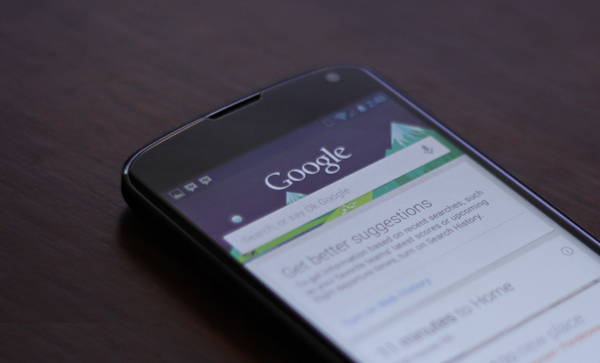
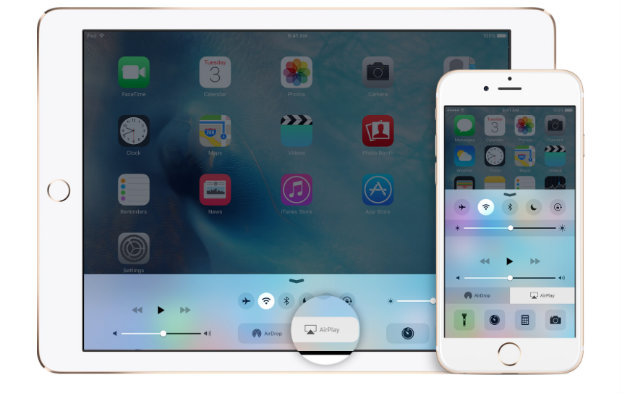
Recent Comments