The malware problem in Android smartphones and tablets is growing every day. In most cases, a virus break into the device through a dodgy app.
The aims of Android viruses are different. Some of them steal your personal information, some run malicious processes on your device and some others install additional software (which may or may not be maleware).
If your device is infected by a virus, a factory reset can clean it. However, as a result of this action you can lose all of your data (if it isn’t backed up). See how to backup an Android device
In this guide, we’ll explain how you can remove a virus from your device in Safe Mode.
Make Sure it is a Virus
Before we start, it is important to mention that your device may not have a virus. Sometimes, you see an ad telling you that your smartphone or tablet is infected and you need to download an app to clean it.
Another common reason due to which people assume that theeir device is infected is its slow speed. In this case, we’ll recommend you to see our guide on how to speed up an Android device.
Tips to Avoid Android Viruses:
Download Apps only from Play Store: The best practice to avoid virus is not to download apps from outside Google Play Store. 99 percent apps on this platform are safe to use but we’ll recommend you to check user reviews before download an app developed by an unknown developer.
Check app permissions: Always check the required app permissions before installing an app. Usually, apps gets access to your contacts, media files and other information for a good reason but if you think that an app is unnecessarily asking you to allow a particular permission, do not install it.
UpDate Android: Android updates not only bring new features and functionalities, but also contain security bug fixes. However, just because a newer version of the software has been released doesn’t mean that it will be available for your device. The availablity of the Android versions depends on your device’s maufecturer, model and celluar service.
Your device normally informs you when an update is available. However you can manually check for it by going to Settings > About Phone > System updates. See our complete guide on how to update an Android smartphone or tablet.
Install an Antivirus App: Install a reputed antivirus app to keep your device protected from viruses.
Here is the list of five best antivirus apps for Android
Remove Virus in Safe Mode
Like Windows, Android also have a Safe Mode and you will need to put your device into it to remove a virus. Safe Mode prevents all third-party apps from running.
To restart your device in Safe Mode.
Press and hold the Power button till it brings up “Power Off” screen.
Tap and hold “Power Off” till you see “Reboot to Safe Mode” and press OK.
Your device will reboot in a few moments and you’ll see ‘Safe mode’ at left bottom of the screen.
Now go to Settings –> Apps –> Downloaded. This will open a list of apps downloaded on your device, go through it and discover the malicious app. It could be a tricky practice but you can determine when the problem started in your device. Check is there any app in the list you haven’t installed.
Once you find the malicious app, tap on it and click Uninstall.
If the Uninstall option is disabled, it means the app has Device Administrator Access. To disable that access
Go to Settings > Security > Device Administrators, find the app and tap the checkmark in front of it.
Tap Deactivate and return to the list of downloaded apps to uninstall the malicious app.
After uninstalling the app, reboot your device to take it out of Safe mode. The virus is off your device and it should be working correctly now.




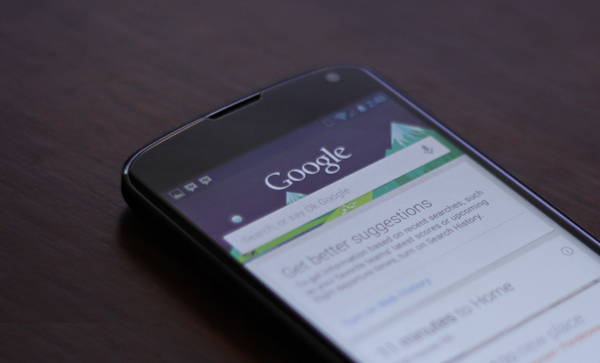

Recent Comments