Updates for Android smartphone and tablets and bring new features and functionalities and also enhance performance of the device.
Normally, your device notifies you when an Android update is available but you can manually search for it from Settings menu.
It is worth mentioning that new updates are usually not always available for all devices. Their availability dependents on your device’s manufacturer, model and the carrier.
In this article, we’ll guide how to update your Android device.
Step 1: Check Current Version of Android on Your Device
Before you look for an Android update, it is important to check which version of software is installed on your device. It could be already running the latest available version.
Open home screen of your device and tap on Apps. Then go to Settings à General à About Phone or About Tablet and click on Software information to see the version of Andriod running on your device.
Android Nougat 7.0 is the latest version of Android which was released in August 2016. Last week, Google released an alpha quality developer preview of its upcoming version Android ‘O’.
The previous versions of the software include Marshmallow 6.0, Lollipop 5.0, KitKat 4.4, Jelly Bean 4.3–4.2–4.1, Ice Cream Sandwich 4.0–4.0.4, Honeycomb 3.0 – 3.2.6, Gingerbread 2.3—2.3.7, Froya 2.2—2.2.3, Enclair 2.0—2.1, Donut 1.6, Cup Cake 1.5, Beta 1.1 and Android Alpha 1.0.
(Note: Most manufacturers no longer support a version lower than Jelly Bean and an update is unlikely to be available. In this case, you will simply need to update your software before your device gets an update.)
Step 2: Back up Your data
Updating your device does not affect your data but there is a little chance that your device may crash. So we’ll recommend you to back it up as a precautionary measure.
There are several paid third -party applications that provide set-and-forget data backup solutions but here you can see how to back up your smartphone or tablet for free.
Step 3: Install the Update
Now search for the available update from the Settings à Software Update Check. (Your device may have a different wording).
This may take a few moments and if an update is available, you will be taken to a new screen asking whether you want to install it.
Tap Download and then install. After the installation completes, you will need a reboot to see a new version of the software on your device.





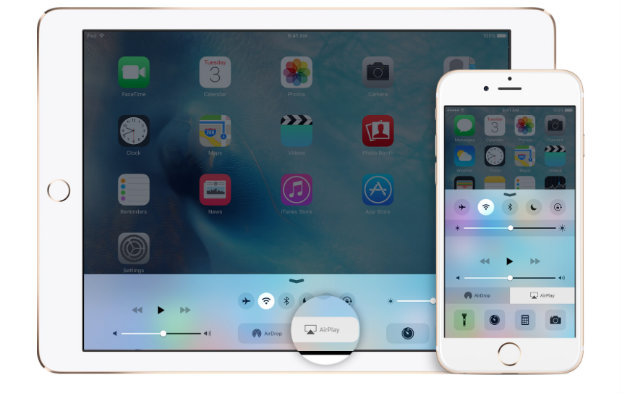
Recent Comments