YouTube for Android is among the most popular applications available for Android. The app has been upgraded recently and a number of new features have been added to the new version of YouTube for Android.
Primarily, the app has been given a visual-overhaul and a new user-interface. The app has a useful preloading feature which allows videos to be preloaded to give a much smoother playback experience.
The latest iteration of YouTube for Android, the app now allows its users to access the list of previously viewed videos across devices.
The YouTube for Android now syncs with YouTube on the web. Using this, you can now find and share videos easily across your devices and PCs. The thing your need to keep in mind here is that this tutorial is written based on YouTube 4.0.8E version.
Below given is a simple guide to access and manage your YouTube history on your Android device which enables you not only to access your ‘History’ and play the desired item, but also to clear any video from your History. Check out the guide:
- First of all, launch the YouTube app from the app drawer.
- Here you should see the channel feed screen; with your finger drag it rightward to launch the guide.
- As soon as the guide screen is displayed, tap on your username on the upper left corner of the screen and you’ll be led to the Video Manager page.
- Among the several icons displaying on the Video Manager tap on ‘History.’
- Browse the video you want to watch in this section by rapping its title. If you want to remove any video from the History, simply tap on its thumbnail and select Remove.
- If you remove any item from your history, you’ll get a notification on your screen just after the removal is complete. And after removal, the item wouldn’t be available on the YouTube web version as well.





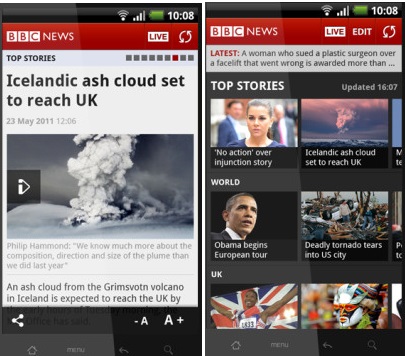
Recent Comments